ElasticSearch
ElasticSearch#
Running a basic ElasticSearch server, single node, between 2GB and 4GB memory is enough. It can be expanded to a multi sharded cluster or cloud hosted at any time.
Default Port
Port 9200
Download & Install#
Elasticsearch (7.17.x) and JVM (v11)
- Java Runtime/ JDK
- Adoptium
- Oracle OpenJDK
- ElasticSearch (No JDK)
After downloading and unzipping the JVM to a local directory (or install runner), the path to the unzipped location of Java bin directory must be included in the Environment variable 'Path'. set PATH=C:\jdk-17.0.8.1+1-jre\bin;%PATH% or setx /M PATH C:\jdk-17.0.8.1+1-jre\bin;%PATH%
Or use the GUI in Windows, go to System Properties:
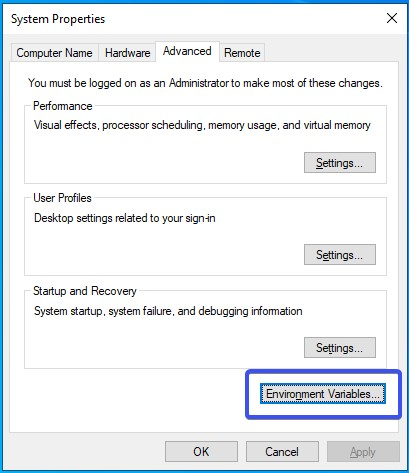
Click on Environment, and then Path en Edit..:
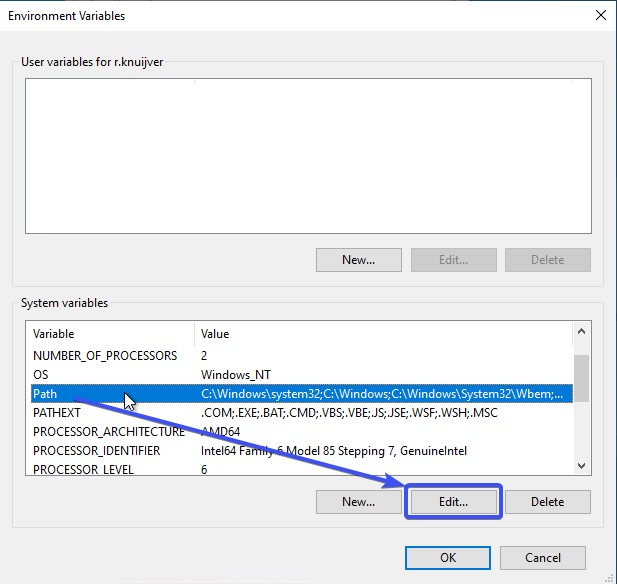
Add the Path to the JDK:
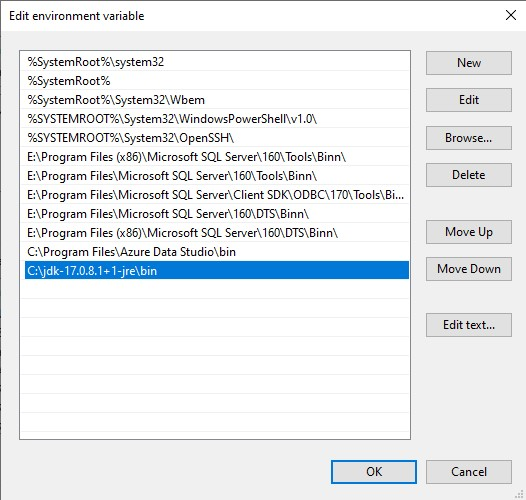
Then Click on all of the OK buttons to complete adding the JDK to the Path.
More details on supported versions see Support Matrix of ElasticSearch.
Configuring ElasticSearch
Steps:
- In the directory where ElasticSearch was unzipped
<ElasticPath>/config/jvm.options.dwe create or edit the filejvm.options. This will limit the memory usage of the JVM to 4Gig - Next update
<ElasticPath>/elasticsearch.yml
- For the
bindirectory runelasticsearch-service install, this will install ElasticSearch as a Windows Service. Then start the serviceelasticsearch-service start. And to see what it is doing runelasticsearch-service manager. - Ensure the port
9200is opened for network access in the firewall settings.
Default Port
Ensure port 9200 is opened for incoming traffic in your firewall or chews a different port.